Google just opened Adsense for Feeds. Now you can place relevant ads in your blog or website feeds. In this post I will explain the process of adding Google Adsense in your feeds.
Step 1: Login into your Google Adsense account with your adsense username and password.
Step 2: Click on "AdSense Setup" tab and you will see "AdSense for Feeds" option along with Adsense for content, search , referrals and mobile. Follow the image below.
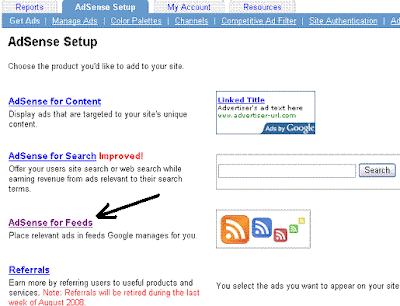
Step 3: Click on Adsense for Feeds link and you will be navigated to a new page to create your ad units for feeds. Follow the image below.
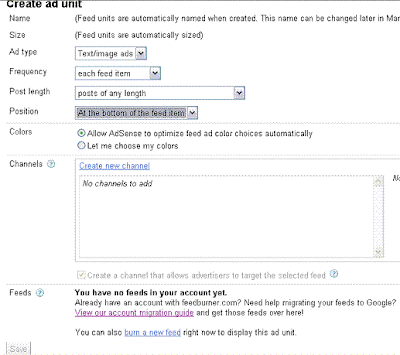
Most of the options in the above image are same as in other ad units such as Ad Type, Frequeny, Post Length and feed position. You can also create channel to track the performance of ads unit.
Step 4: At the bottom of the above image, you must have noticed a text "You have no feeds in your account yet". This tells that you don't have feeds in your Google account. If you have an account with feedburner.com, you can go for migrating your feeds to Google.
In order to use Google ads in your feed, you either need a feedburner account or you can burn a new feed as the option given in the bottom of the above image. Currently, the process of migrating feeds from your feedburner account to Google account is manual.
You can follow Migrating to a Google Account in order to use AdSense for feeds to proceed for the migration.
Step 5: If you don't have account with feedburner, you can burn your feed right there from your adsense account. Check the above image, you will find a link at the bottom of the image with text "burn a new feed". Click on this link and you will see a popup requesting for your blog or feed URL. Follow the image below.
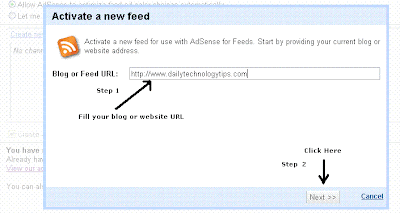
Click on next button as given in the image, if you have more than one feeds, it will prompt you to select any one from the available feeds. Just select feed and press next button. Now save your ad units by using save button at the bottom (See image in step 3 for your reference) and you are done.
Below video from Google will provide introduction of Adsesne for feeds.
You can also read official Google article What is AdSense for feeds? to get more details over adsense for feeds.
Step 1: Login into your Google Adsense account with your adsense username and password.
Step 2: Click on "AdSense Setup" tab and you will see "AdSense for Feeds" option along with Adsense for content, search , referrals and mobile. Follow the image below.
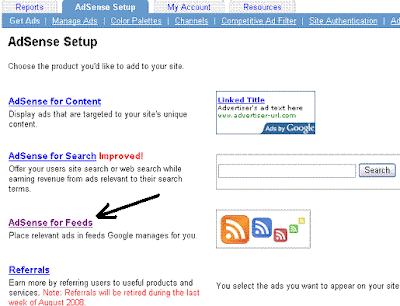
Step 3: Click on Adsense for Feeds link and you will be navigated to a new page to create your ad units for feeds. Follow the image below.
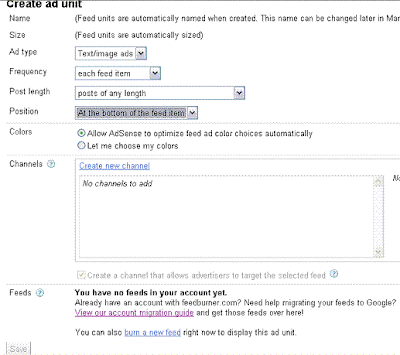
Most of the options in the above image are same as in other ad units such as Ad Type, Frequeny, Post Length and feed position. You can also create channel to track the performance of ads unit.
Step 4: At the bottom of the above image, you must have noticed a text "You have no feeds in your account yet". This tells that you don't have feeds in your Google account. If you have an account with feedburner.com, you can go for migrating your feeds to Google.
In order to use Google ads in your feed, you either need a feedburner account or you can burn a new feed as the option given in the bottom of the above image. Currently, the process of migrating feeds from your feedburner account to Google account is manual.
You can follow Migrating to a Google Account in order to use AdSense for feeds to proceed for the migration.
Step 5: If you don't have account with feedburner, you can burn your feed right there from your adsense account. Check the above image, you will find a link at the bottom of the image with text "burn a new feed". Click on this link and you will see a popup requesting for your blog or feed URL. Follow the image below.
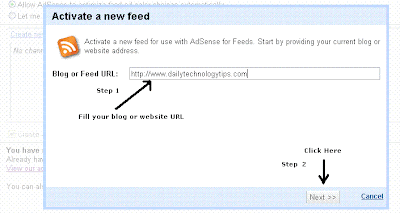
Click on next button as given in the image, if you have more than one feeds, it will prompt you to select any one from the available feeds. Just select feed and press next button. Now save your ad units by using save button at the bottom (See image in step 3 for your reference) and you are done.
Below video from Google will provide introduction of Adsesne for feeds.
You can also read official Google article What is AdSense for feeds? to get more details over adsense for feeds.




.jpg)















0 comments:
Post a Comment